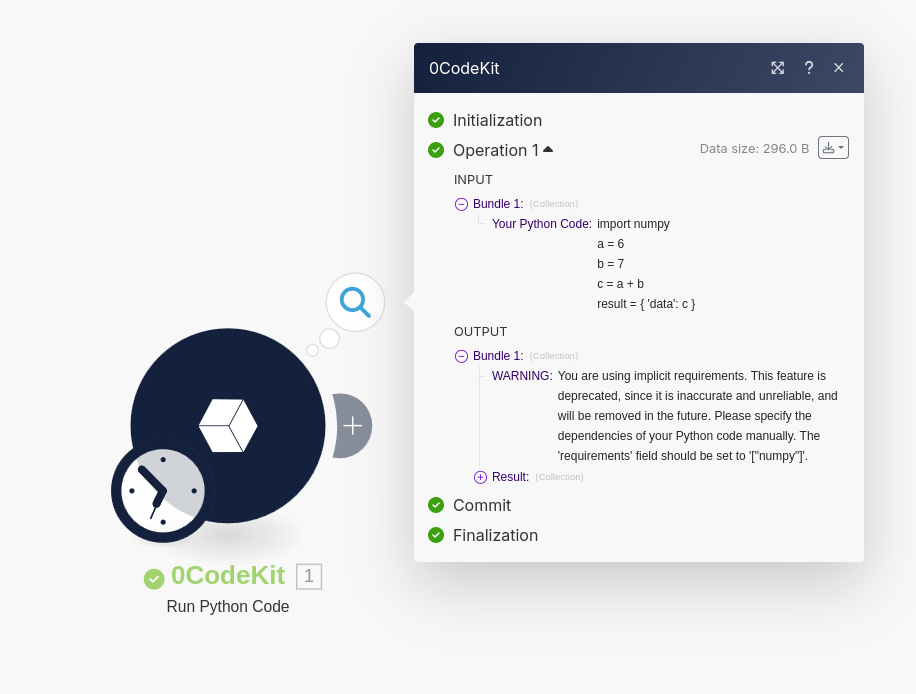Make
Once you have created your 0CodeKit and Make accounts, you can get started! First, log into Make and create a new scenario:

Once you're in your new scenario, click on the big plus and search for
0codekit python:
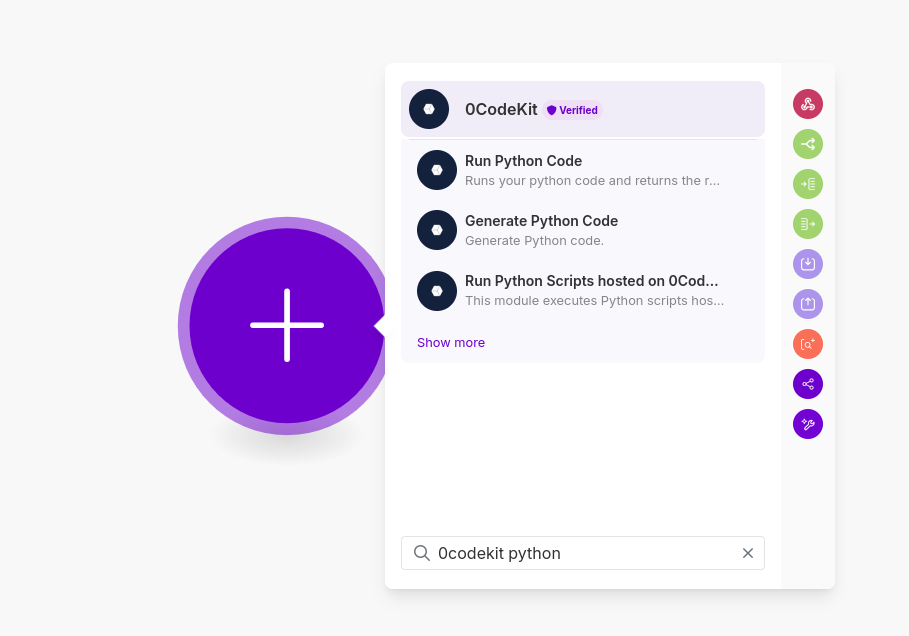
Select the Run Python Code module in the 0CodeKit category. You've now added
your first 0CodeKit module in Make! You still need to connect your 0CodeKit
account to Make. You do this by simply entering the API key here. Where you can
find the API key is described in more detail here.
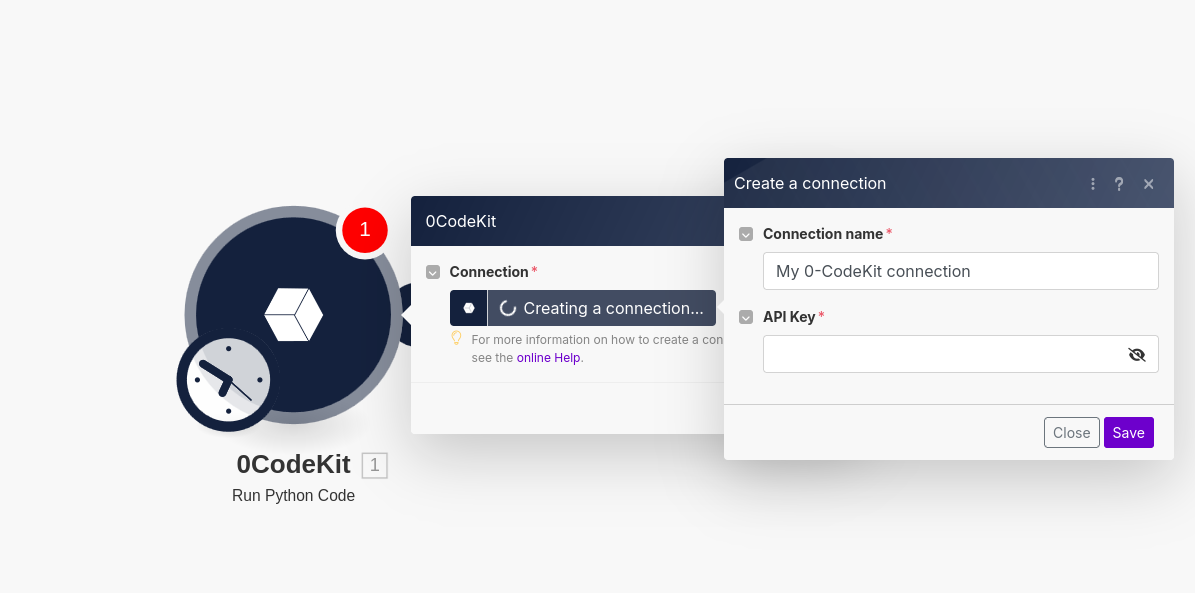
Once you've entered the API key, you can see all the options to configure the
module. We'll keep it as it is for now and will just click Save.

Now, let's try it out! Click on the Run Once button in the lower left corner,
and Make will run your scenario. Please note that this will cost 50 credits, as
you're executing real Python code on our servers.
Success! Your code ran successfully, and you can see the result! Now you know everything is setup correctly, and can get right into automating whatever you want! Of course, 0CodeKit doesn't just provide a Python executor, it can do so many other things! For a short overview, take a look here.